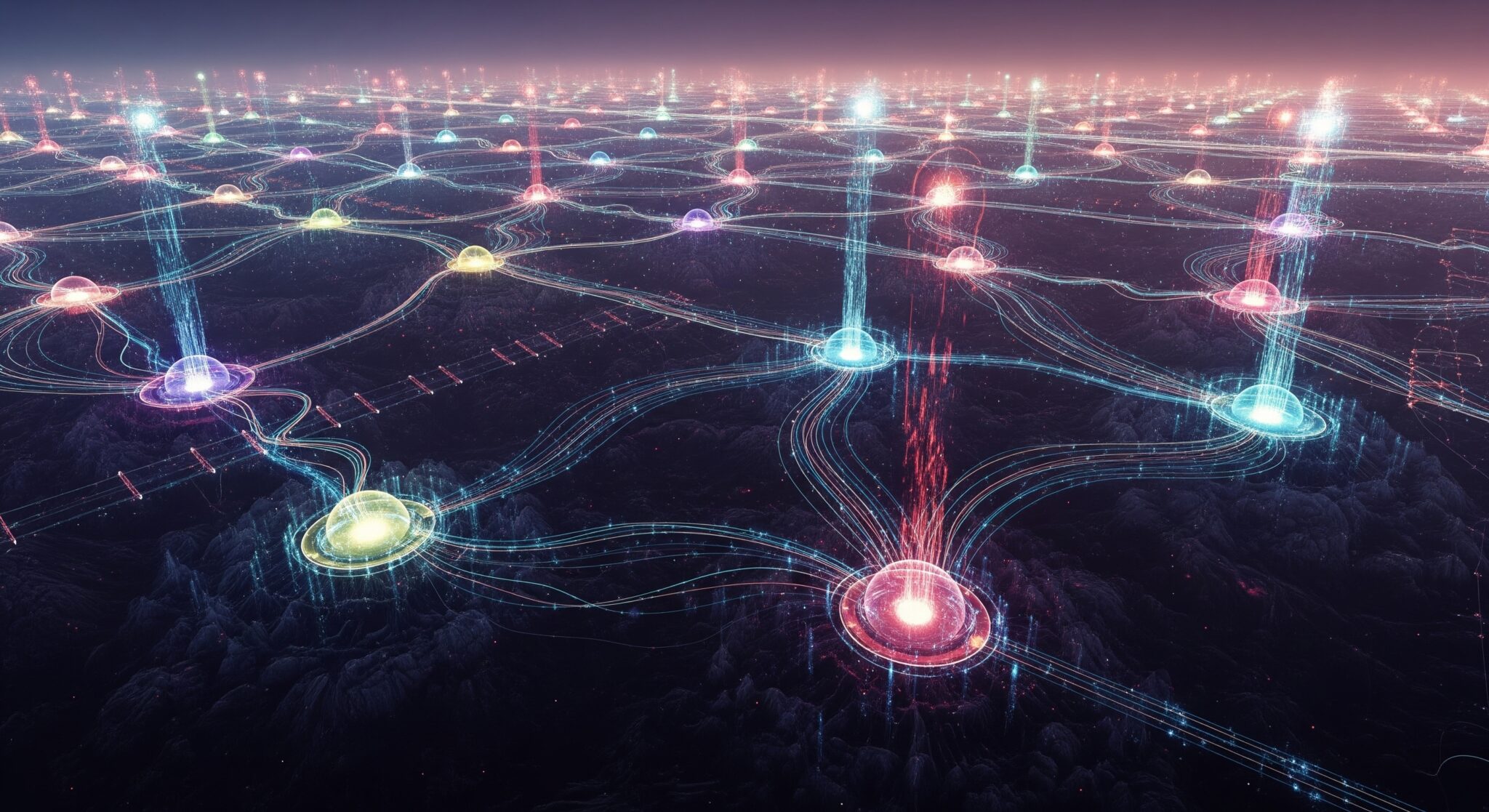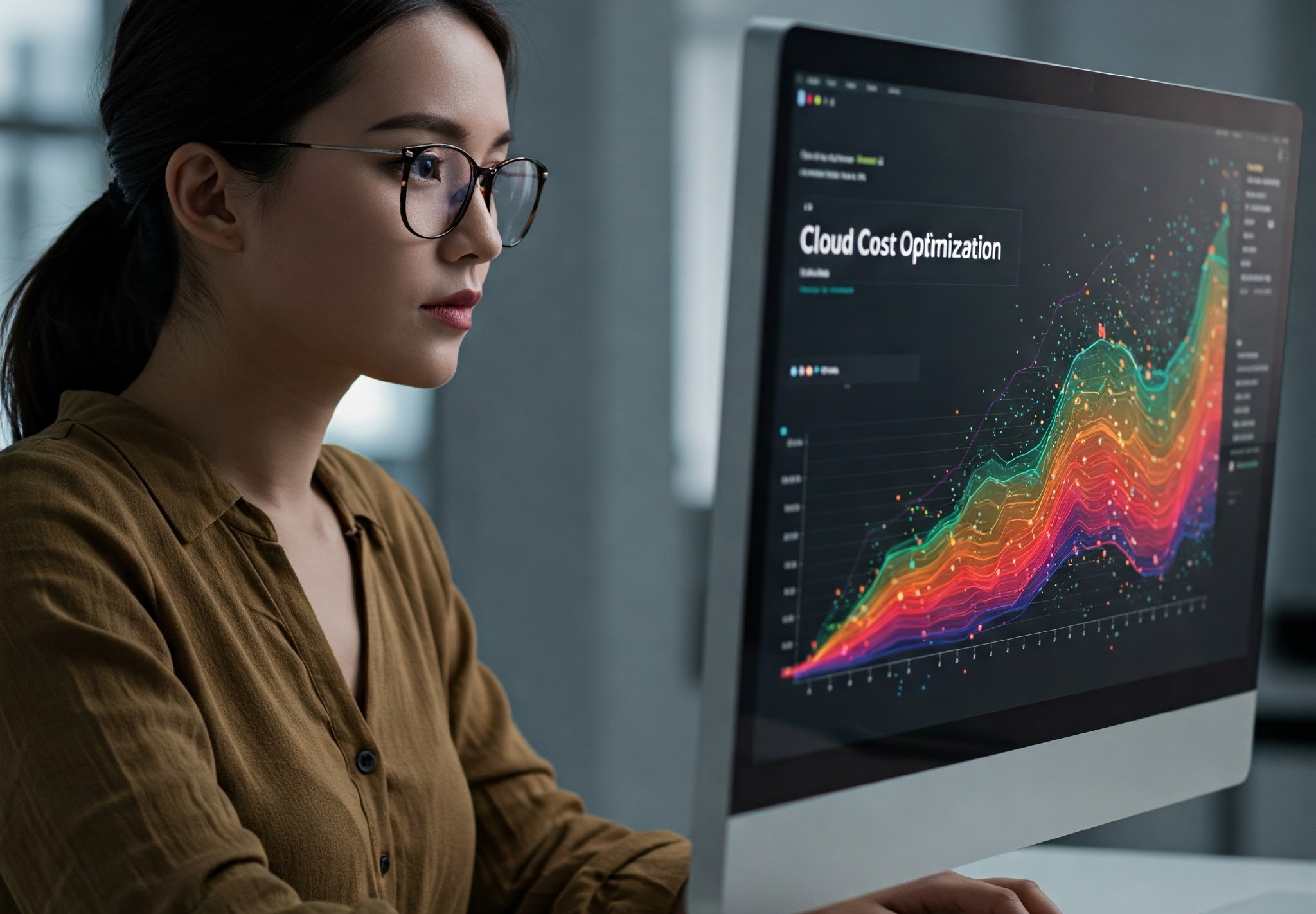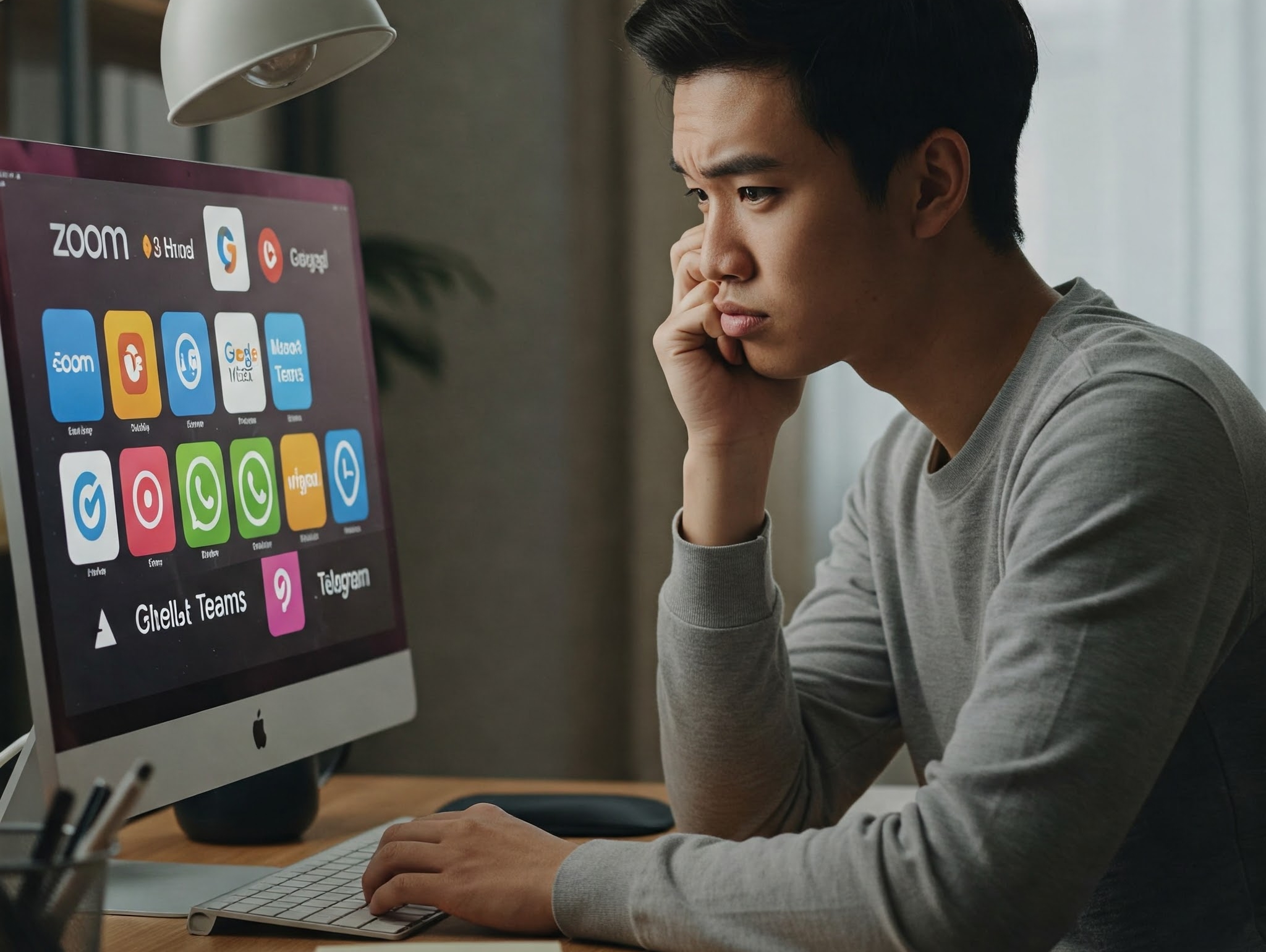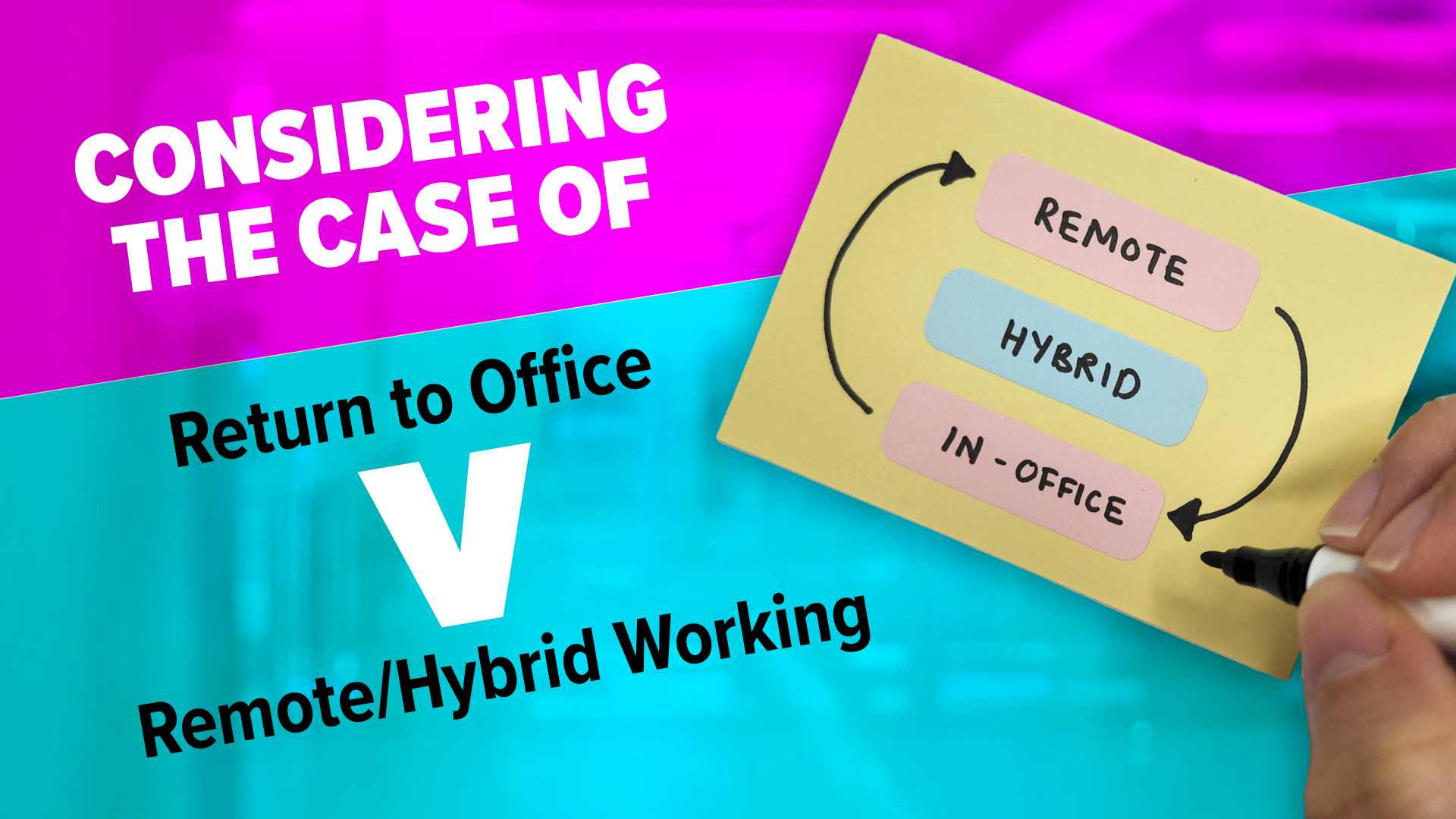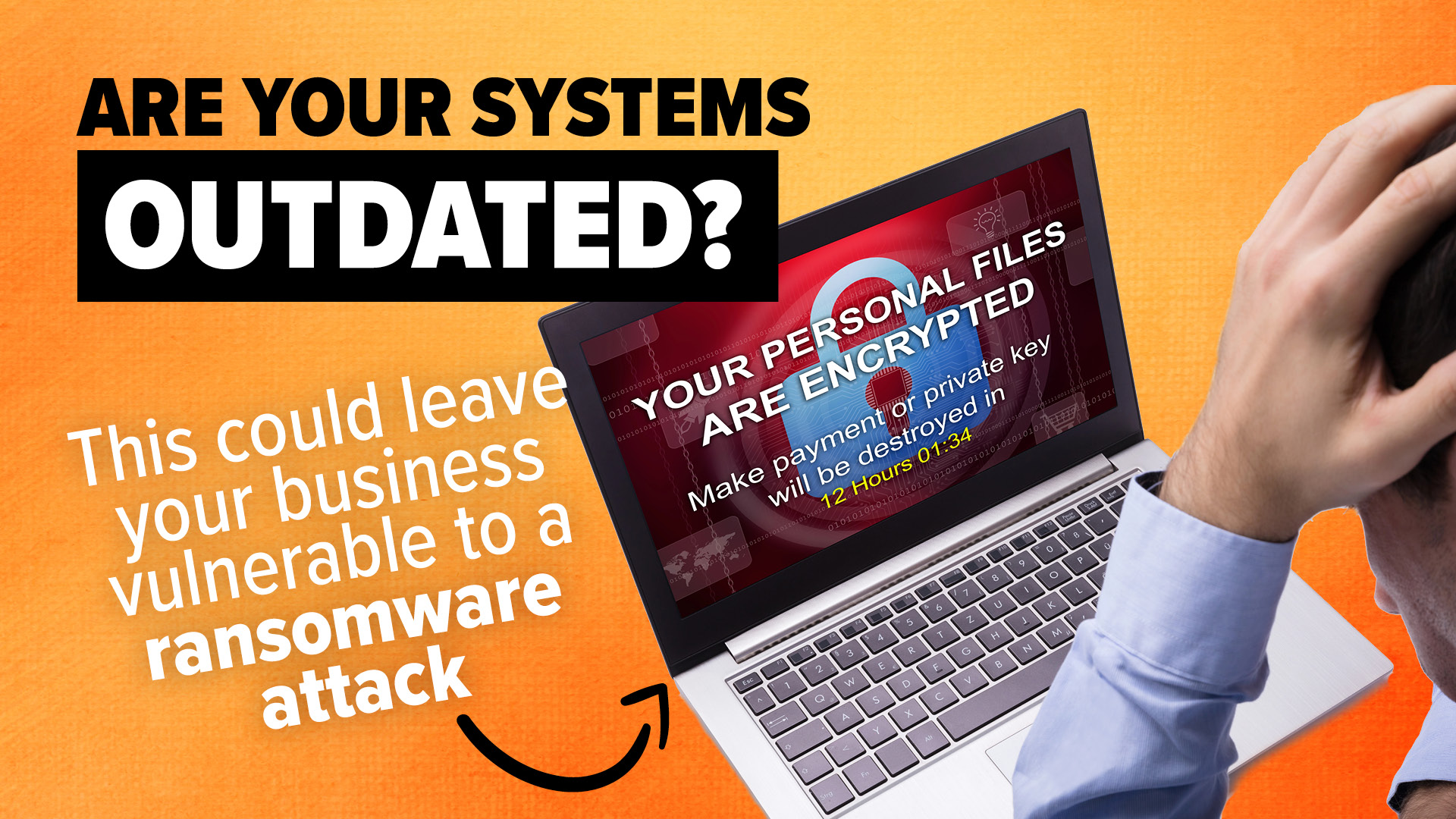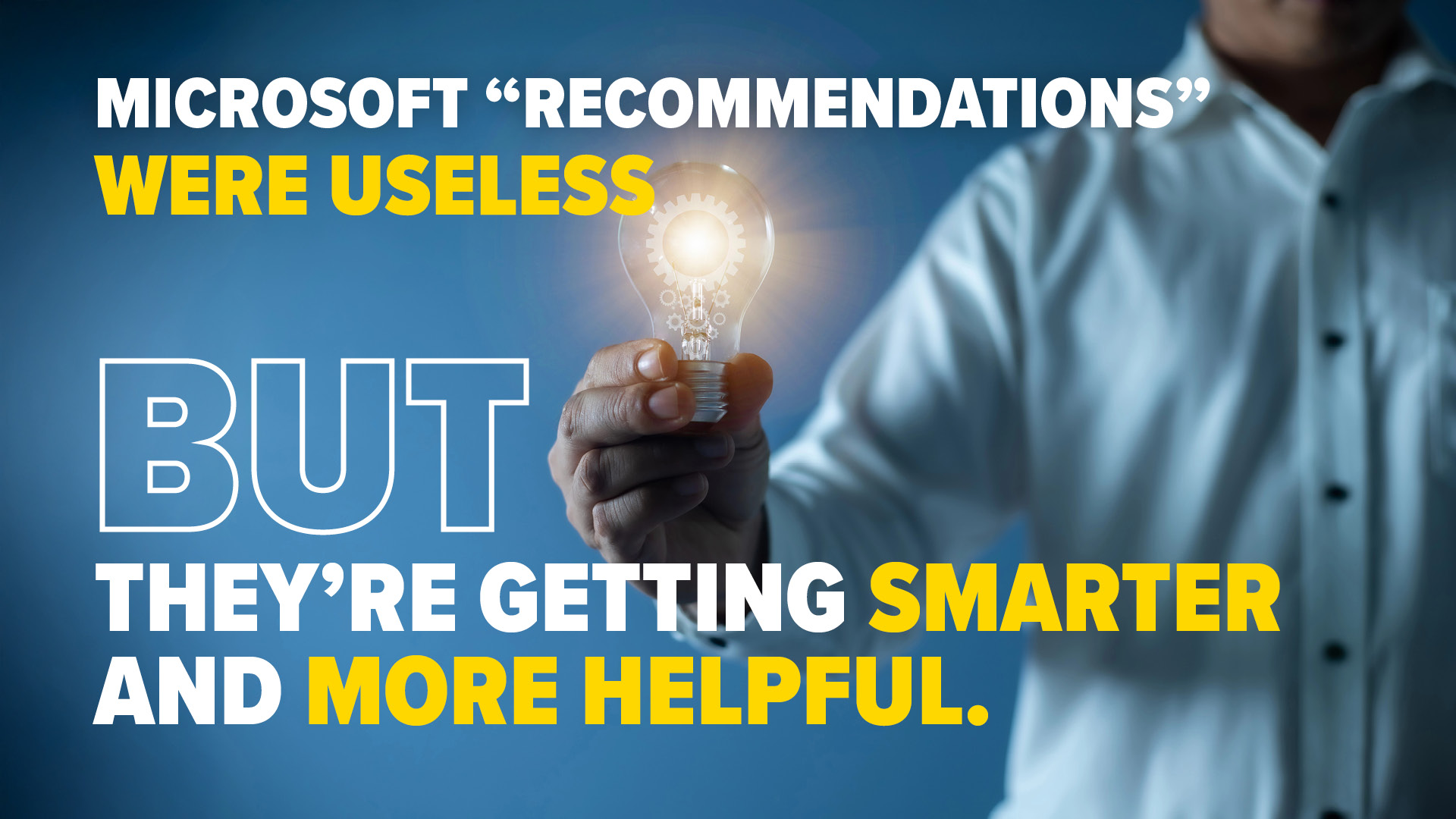If you’ve installed version 24H2 of Windows 11 for your business, you might have noticed an annoying glitch in File Explorer. File Explorer is that familiar window you use to browse your files and folders. Normally, it’s straightforward – but some people are running into issues with the “See more” menu after downloading this update.
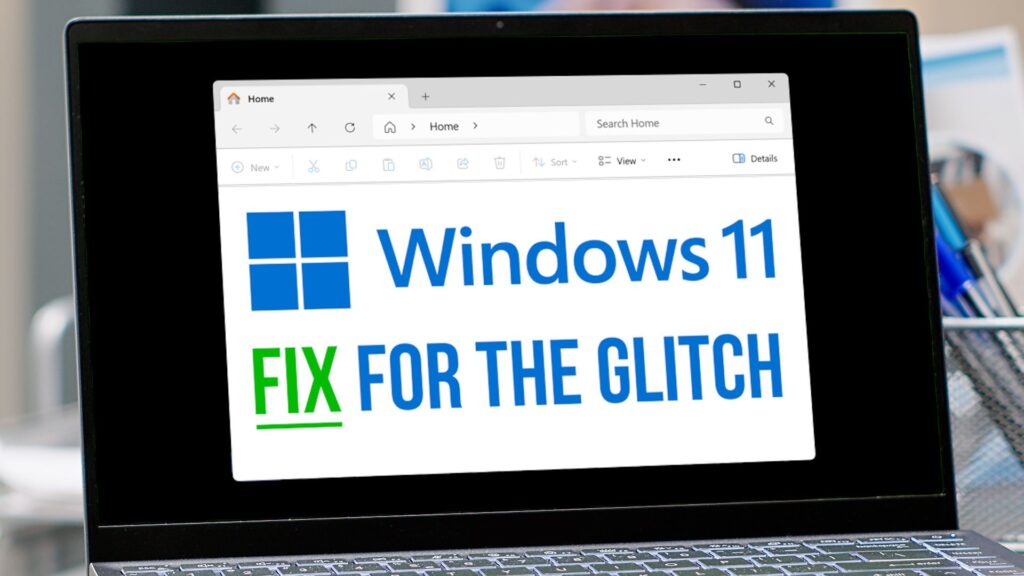
The menu, which is marked by three little dots, usually pops up below your mouse cursor, giving you options like “Select All” or “View Properties”.
But thanks to a recent bug, the “See more” menu is flying up to the top of the screen, often disappearing out of sight. And if you’re using File Explorer in full-screen mode, some menu options might not even be visible. Frustrating, to say the least.
Luckily, there’s a simple workaround: Just make sure you’re running File Explorer in windowed mode where it shares the screen with other applications. To do this, click the square icon in the top-right corner (next to the “X” you’d click to close it).
You can then resize the File Explorer window, allowing you to use the “See more” menu, even if it’s still misbehaving.
The good news is that Microsoft are aware of the problem. They’re working on a fix.
Little glitches like this can be a nuisance when you and your team are trying to get things done.
For those managing a business environment, issues like this highlight the importance of testing updates before rolling them out company-wide. If a critical function like File Explorer misbehaves, it can disrupt productivity and add to the IT team’s workload.
IT administrators should ensure they have backup plans or quick workarounds to minimize the impact of such bugs.
While bugs are an unfortunate reality of modern software, this situation also underscores the importance of staying updated. Frequent updates not only address known issues but also enhance security, which is crucial for safeguarding business data against threats.
Even with occasional hiccups, keeping your systems up-to-date is the best way to ensure long-term stability and protection.
In the meantime, users experiencing this bug can provide feedback to Microsoft through the Feedback Hub. The more reports Microsoft receives, the quicker they can prioritize a fix for this issue.
For now, sticking to the windowed mode workaround should help you and your team stay on track until the update rolls out. Can we help you squeeze more productivity out of your applications? Get in touch.